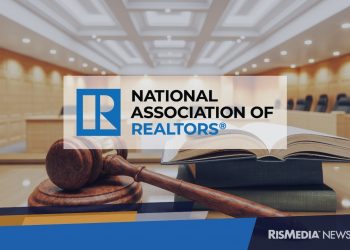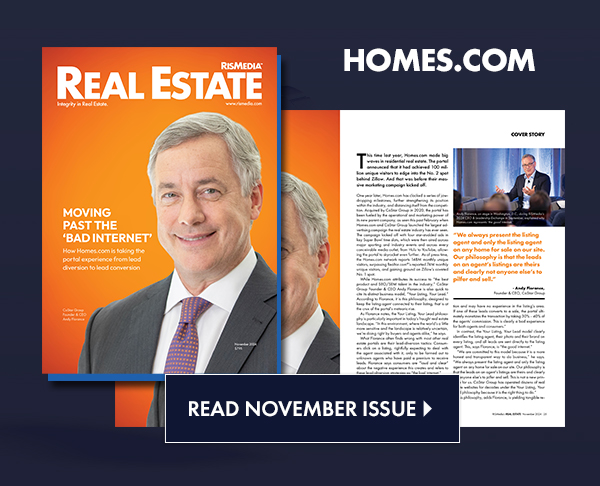RISMEDIA, Jan. 3, 2007-(MCT)-If you found a new Windows-based PC under your tree, chances are you're pretty impressed with its speed and responsiveness. You probably feel like it runs circles around the machine it replaced.
Odds are it could be even faster.
Even though your machine still has that new-PC smell, there may be factors keeping it from being all it could be. Both software and hardware issues could be conspiring against it.
When you first get a new PC, there are steps you can take to ensure it's running at top speed.
Some are free, some may cost a little cash, but all can kick your system's performance up a notch.
Nuke junkware
Most big-name PCs are loaded down with what I call junkware. This is software that most folks neither need nor want. They often are crippled programs that attempt to lure users into paying for the full version. Manufacturers get paid to put these programs on their products, which may hold down the cost of the hardware.
Removing them will clear off hard-drive space and, if any of their components load at startup or run in the background, free up memory. You'll also find fewer icons cluttering your desktop.
Begin by going through the Programs groups (Start, Programs) and studying what's included. When you find a program you don't think you'll need, look in the group for an uninstaller and run it. If you can't find an uninstaller there, go to the Control Panel and remove it from the Add/Remove Programs module.
A caveat: If you remove one of these programs and decide you want to try it later, it may not be easy to reinstall. Many PC makers include one disk that restores your PC to its out-of-the-box condition, rather than giving you separate disks for each program included. If that's the case, be sure you really don't want a program before you uninstall it.
Simplify startup
Many programs load components at startup that you really don't need. They may be full-blown applications or "stubs" that make the loading of specific programs faster. Taken together, they can rob your system of memory, delay your PC's startup and generally drag down performance.
You can see a list of them by clicking Start, then Run, then typing msconfig and hitting Enter. Click the Startup tab to see what's loading.
You'll see several columns here. The first is the name of the program, followed by its location in your system. Use this to determine whether you want to have these run at startup, and uncheck the ones you want to prevent from loading.
Be aware that some of these perform useful tasks, or may be part of Windows itself. A good rule of thumb is not to remove anything if you don't know exactly what it is.
There are many Web sites that offer descriptions of Windows startup programs — one favorite is www.sysinfo.org -and you can also do a Google search for a name you don't recognize.
Replace heavyweights
It's an unfortunate fact of life that all Windows users should have anti-virus and anti-spyware programs on their systems. (And before you Macintosh users start snickering, you should have antivirus protection, too-your day is coming.) Most PCs now come with at least a trial version of a brand-name antivirus program installed, but it's as much a curse as a blessing.
The two best-selling PC security applications-Symantec's Norton line and McAfee's products-both take up a lot of memory, can conflict with other programs and reduce performance. In addition, the trial versions often included with new PCs will bombard you with marketing messages, particularly as the trial period comes to a close.
While they are generally effective at preventing viruses, spyware and securing a PC against intruders, they do so in a heavy-handed way. In addition, if you're planning to upgrade your new PC to Windows Vista when it's available, you should know the versions that come with a new PC aren't compatible with the new operating system.
I suggest uninstalling these trial versions-unless you plan to pay for an annual subscription-and replace them with software that has less of a performance impact.
Grisoft's AVG free (available at http://free.grisoft.com) for antivirus and Microsoft's Windows Defender (www.microsoft.com/windowsdefender) for anti-spyware are both extremely effective and have a negligible impact on system performance.
(Note that neither of these include a firewall application. I think the built-in Windows firewall is just fine for most users, though it doesn't watch outbound connections to the Internet.)
If you prefer an integrated security suite that includes anti-virus, anti-spyware and a beefed-up firewall, consider Microsoft's Windows Live OneCare (www.windowsonecare.com). It's effective, nonintrusive and is a minimal drag on system speed.
Maximize memory
If your new machine is a budget system, there's a chance it came with 512 megabytes of memory. That's the minimum for getting by on Windows XP, but not enough for it to perform at its best.
Consider upgrading to at least a gigabyte of memory. You'll need to check the manual that came with your system, or look in the support area of the manufacturer's Web site, to determine what kind of memory modules your system uses.
You'll notice a dramatic increase in speed when you do this, and adding RAM is generally the best bang-for-your-buck upgrade.
And it's a must if you're planning to move to Vista.
In fact, increasing to 2 gigabytes is smart if Vista's in your immediate future.
Copyright © 2007, Houston Chronicle.
Distributed by McClatchy-Tribune Information Services.