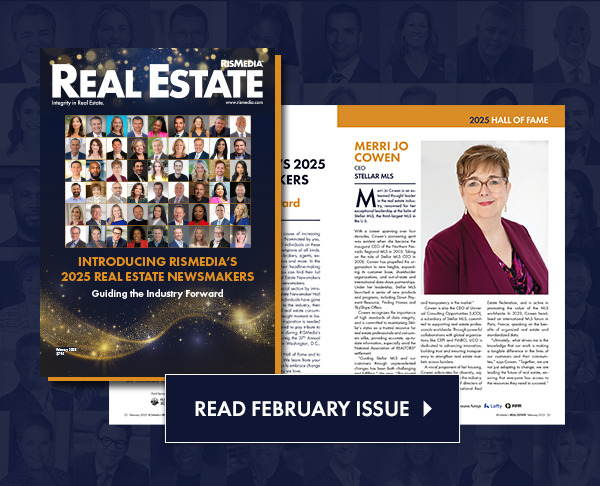E-mail Strategies by Mike Barnett
RISMEDIA, August 26 2008-Do you use the Junk Mail folder (settings) in Outlook? A good friend asked why a certain piece of e-mail would wind up in his Junk Mail folder in Outlook.
I said, “Good question-let me find out for you.”
Well, trying to pinpoint it from a server-level is one thing, but determining what happens when it is downloaded into Outlook due to predetermined filters and rules within the system itself is another.
It seems there is no way to indicate what it is in any particular message that triggers Outlook to send the message to the Junk e-mail folder.
There are some broad categories (in the settings area) that I could find, but nothing really granular or specific.
I prefer all e-mail rules and filters to be applied “server side” (at your e-mail host). However, for those of you who dare to use the Junk e-mail settings, there are several choices available:
In the Tools drop-down menu is “Options.” On the Options tab is the “Junk” button.
Choose the level of junk e-mail protection you want:
– No Automatic Filtering. Mail from blocked senders is still moved to the Junk e-mail folder.
– Low: Move the most obvious junk e-mail to the Junk e-mail folder.
– High: Most junk e-mail is caught, but some regular mail may be caught as well.
Check your Junk e-mail folder often.
– Safe Lists Only: Only mail from people or domains on your Safe Senders List or Safe Recipients List will be delivered to your Inbox.
– Permanently delete suspected junk e-mail instead of moving it to the Junk e-mail folder.
– Disable links and other Functionality in phishing messages (recommended)
– Warn me about suspicious domain names in e-mail addresses (recommended).
– When sending e-mail, Postmark the message to help e-mail clients distinguish regular e-mail from Junk e-mail.
Mike Barnett is CTO/VP of Technology for InternetCrusade’s RealTown.com.
For more information, visit www.realtown.com or e-mail Mike@MikeBarnett.com.