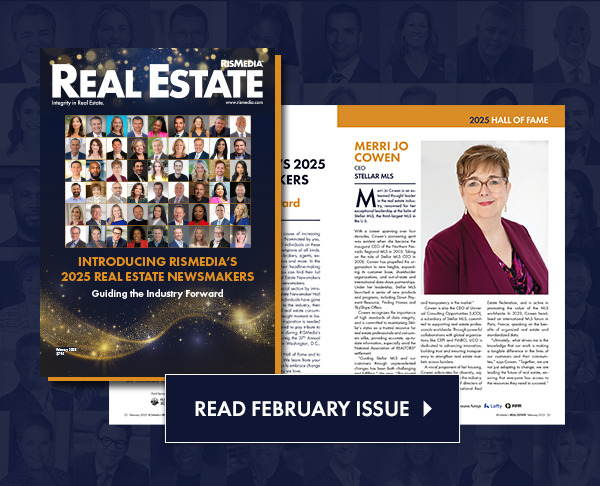By Etan Horowitz
RISMEDIA, Sept. 2, 2008-(MCT)-If you are a heavy Microsoft Outlook user, you probably send the same types of e-mails pretty frequently. You can save yourself time by creating e-mail templates, which you can quickly call up, modify and send, instead of typing the same text each time.
1. Open the “Tools” menu at the top of Outlook, select “Options” and click on the “Mail Format” tab. If there is a check mark next to “Use Microsoft Office Word 2003 to edit e-mail messages,” uncheck it. Click “Apply” and then click “OK.” (If you are using Outlook 2007 you can skip this step.)
2. Open a new e-mail message.
3. In the body of the e-mail message, enter the text you want to include in your e-mail template. You can also enter a subject line. If there are items that you need to change each time you use the template to send a message (such as names or numbers), you can use “xxx” or bold text to denote the parts of the message you need to modify.
4. Choose “Save As” from the File menu and give your template a title that accurately describes the purpose of the template. If you did not enter a subject line earlier, the title you give your template here will be used. In the “Save as type” field, select “Outlook Template (.oft)” and click “Save.”
5. To use a template in a new message, go the “Tools” menu, select “Forms” and then “Choose Form.” In the window that pops up, choose “User Templates in File System” from the drop-down list next to “Look In.” Highlight the template you want to use and click “Open.” Address the message, modify the text if necessary and send it.
Etan Horowitz is the technology columnist for the Orlando Sentinel.
© 2008, The Orlando Sentinel (Fla.).
Distributed by McClatchy-Tribune Information Services.