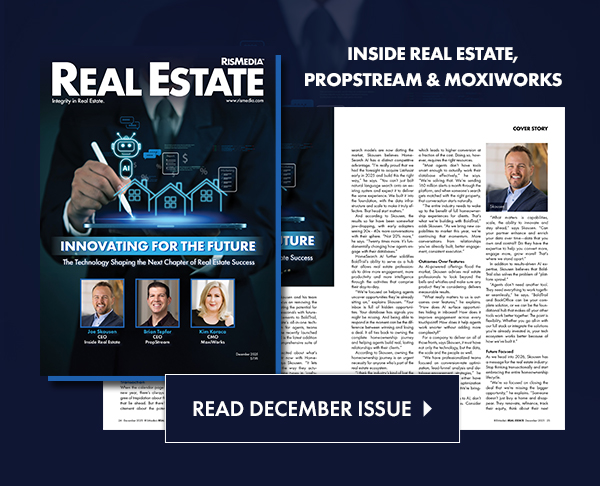Do you have a LinkedIn Company page? While ACE members have always been able to post to their LinkedIn Profile, now ACE members can also post to their LinkedIn Company page. Here’s how:
- Go to LinkedIn.com, if you are logged in please log out of LinkedIn.
- Be 100% sure you know your LinkedIn username and password.
- If not already, login to RISMedia’s ACE here: https://www.rismedia.com/ace-login/
- Go to ACE Social Network Setup area.
If you have not yet connected ACE to “LinkedIn” click the blue “Add” button near the LinkedIn icon and follow these instructions. (If ACE is already connected to LinkedIn profile please jump to Edit paragraph below.)
- Select how often you want to post and click “Create Connection”
- When prompted enter your LinkedIn username and password.
- When prompted click “Allow” to allow ACE to post your LinkedIn account.
- You will be returned to your ACE control panel where you can select to post to your LinkedIn profile and or LinkedIn page.
EDIT LinkedIn connection: If ACE is already connected to your LinkedIn profile AND you would like to also connect ACE to your LinkedIn company page please follow these steps.
- Go to ACE Social Network Setup area.
- Click the green “Edit” button near LinkedIn.
- Click the link “delete this connection” at bottom of page.
- Return to “ACE Social Network Setup” area and click the blue “Add” button near LinkedIn icon.
- Select how often you want to post and click “Create Connection”
- When prompted enter your LinkedIn username and password.
- When prompted click “Allow” to allow ACE to post your LinkedIn account.
- You will be returned to your ACE control panel where you can select to post to your LinkedIn profile and or LinkedIn page.
Automatic posting will start depending on time of day that you made these changes and your posting schedule options.
Not an ACE member yet? Visit RISMedia’s Automated Content Engagement to learn how ACE can help keep your social media accounts up to date with relevant real estate content automatically.