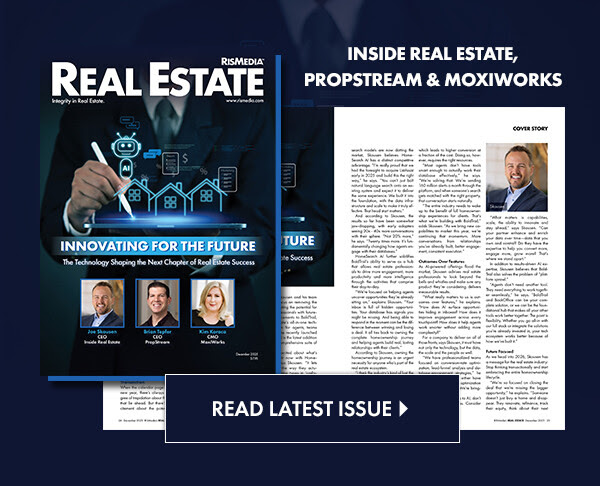automatically delivers real estate and lifestyle content to your social media sites. When your followers and friends click on the posts on your social media site, they will be directed to your branded landing page, where they can see the content in full.
With the Listings option, you can also deliver your listings to your social media sites, and even feature them on your branded landing page.
To leverage these options, begin by connecting your account to your data feed. Currently, Homes.com is our listing provider. To get started:
Step 1
From the menu, click Listings. This will open a Connection Form.
Step 2
In the fields given, enter the MLS number and ZIP code of one of your active listings. (NOTE: If you don’t have an active listing, enter your name and address). Then, click Connect Listings.
Step 3
- If you have an account with Homes.com, you will be asked to log into it on the next screen. Enter your Homes.com login, and click Submit.
- If you do not have an account with Homes.com, you will be asked to create one – it’s free!. To create Homes.com Connect account, follow the prompts on your screen. (Watch for email from Homes.com to complete setup and being sure to complete steps listed here.)
Once you have your account connected or created, you will be automatically directed to the Listings page. If the connection was successful, you’ll see “Success” on this page.
Step 4
- To have automatically deliver a listing as a post to your social media sites, click Post a Property Listing Only. With this option, will automatically deliver listings as posts to your social media. When clicked, these direct to your branded landing page, which features information about the listing, as well as a form for inquiries/leads. (For further information, see About Listing Leads Form.)
- To have feature a listing on your branded landing page within a story, click Post Property Listing Within Article Content.