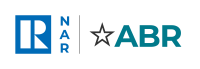Unless otherwise indicated the default account allows a user account to automatically post to two Facebook business Pages. If you have connected your account to Facebook but do not see all of your Facebook Pages in the Settings > Manage Social Pages area, please follow these steps to fix.
Are you an Admin or Editor? can only post to Facebook Pages where you are listed as Admin or Editor in the Page Roles area. To check your role:
- Go to Facebook.com and click the downward triangle at top right then click Manage Pages.
- Click the Page name to visit the Page.
- Click Settings at the top right of the Page.
- The General Facebook menu will open on left side, click Page Roles.
- In the Existing Page Roles area confirm that you see your name and Admin or Editor next to it. If you are not listed as an Admin or Editor cannot post to the page.
I am an Admin or Editor but I still don’t see my Facebook Page in The two most likely reasons for this happening are:
-
- The Facebook Page was created AFTER initially connecting to Facebook.
- During the initial connection process, permission to post was not selected for the Page when prompted by Facebook. Deleting the current connection and reconnecting usually solves this.
Here’s how:
- Gather your Facebook username and password.
- Log our of Facebook. Go to Facebook.com, click the downward triangle at the top right and click Log Out.
- If not already, log in to
- Click Settings in menu.
- Click Social Media Connections.
- Click the word Active under Facebook.
- Click Deactivate Connection to erase the current connection.
- Return to Social Media Connections area and click Inactive to start creating a new connection to Facebook.
- Be sure to click OK/Yes to any Facebook permission prompts.
- You will be returned to and should see all of your Facebook Pages as posting options.