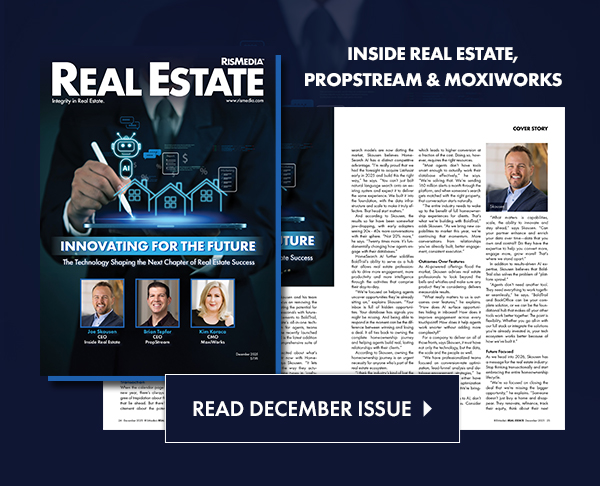With the Listings option, you can feature your listings on your branded landing page within a story.
must be connected to your data feed to proceed. To connect your data feed, see How to Connect to Your MLS Data Feed.
Once you’ve connected to your data feed:
Step 1
From your menu, click Listings, then choose Post Property Listing Within Article Content.
Step 2
From the dropdown menu, choose a listing. (Alternatively, you can enter a listing’s MLS number.) Then, click Schedule Post.
Step 3
- To see how your listing will look on your branded landed page within a story, click Preview Listing on Your Landing Page. Your listing will appear between paragraphs of the story. NOTE: adds filler text in the preview to represent a story.
- At the bottom of the page, choose a date you’d like your listing to be on your landing page. Then, click Schedule This Post.
If you’d like to change the listing post(s) you’ve scheduled, click Listings, then View Scheduled Property Listings Within Article Content. Here, you can delete or edit the post.
Resources