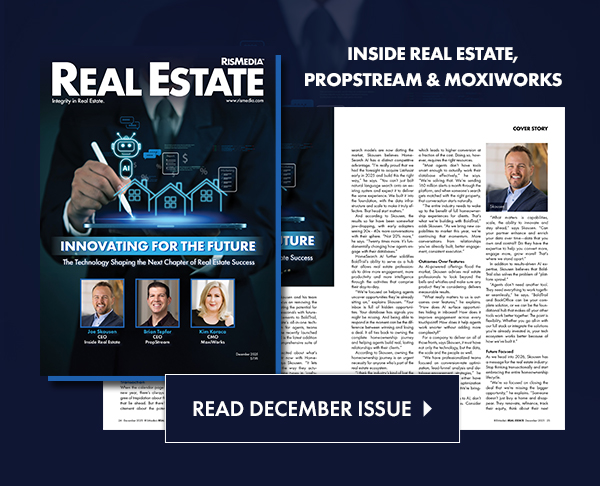By Diane Ives, MRIS® Instructor
MRIS, Nov. 24, 2008-We’ve been discussing the use of a Custom Display in Matrix and how it can make your time spent in Matrix more productive because you can see what you want to see, in the order you want to see it. To view your custom display, conduct your search just the way you always do and look at the search results.Look down at the bottom of the Matrix Search Results screen below the Blue Action Buttons. You should notice a field called Display. I call this, “your best friend in Matrix.” This field contains all of the displays that MRIS has created and the displays that you have created. Yours will be at the top of the list when you access the pull down menu. Choose the display you wish to view and the Matrix screen will repaint showing you the information you want to see. Want to see something else? Click the edit button located just to the right of the Display field, you’ll be able to edit on the fly.
Usually, when you want to print something in Matrix, you use the Print Report button. When printing one of your custom displays, use the Print Display button. If you want to print all the listings, you don’t even have to select any, or select just the listings you want to print and click the Print Display button. The listings will appear on a printer ready page. The listings may appear in a multi-line display. This is designed to print in a portrait orientation. If you prefer to print a one line format, click the link to change to a one line summary, click the Print link. You may want to change your print orientation to Landscape and depending on the width of the columns you have created; you may need to change the paper size to Legal.
Creating a custom display is one of the things in Matrix that saves time as soon as you make it. Any time you need to prepare reports or check some bit of special information, you can edit on the fly and change the column headings to meet your needs.
MRIS® offers an Advanced Matrix Class (in a traditional or virtual classroom) where students learn to create a Custom Display. Can’t get to a class? A Custom Display tutorial will guide you through setting up a Custom Display. The online tutorials are found on www.mris.com hover over Training and click Online Product Tutorials, click Matrix tutorials, click Custom Displays. If you need printed instructions with screen shots on how to set up a Custom Display, use the Knowledgebase (Article ID: 16321).
To send feedback on this article, email communications@mris.net.